How To Fix Laptop Touchscreen Not Working After Update
Have you ever experienced your touchscreen not working on Windows 10? Don't worry, you're not alone. It can be frustrating and disruptive to your workflow, but fortunately, there are some steps you can take to fix the issue.
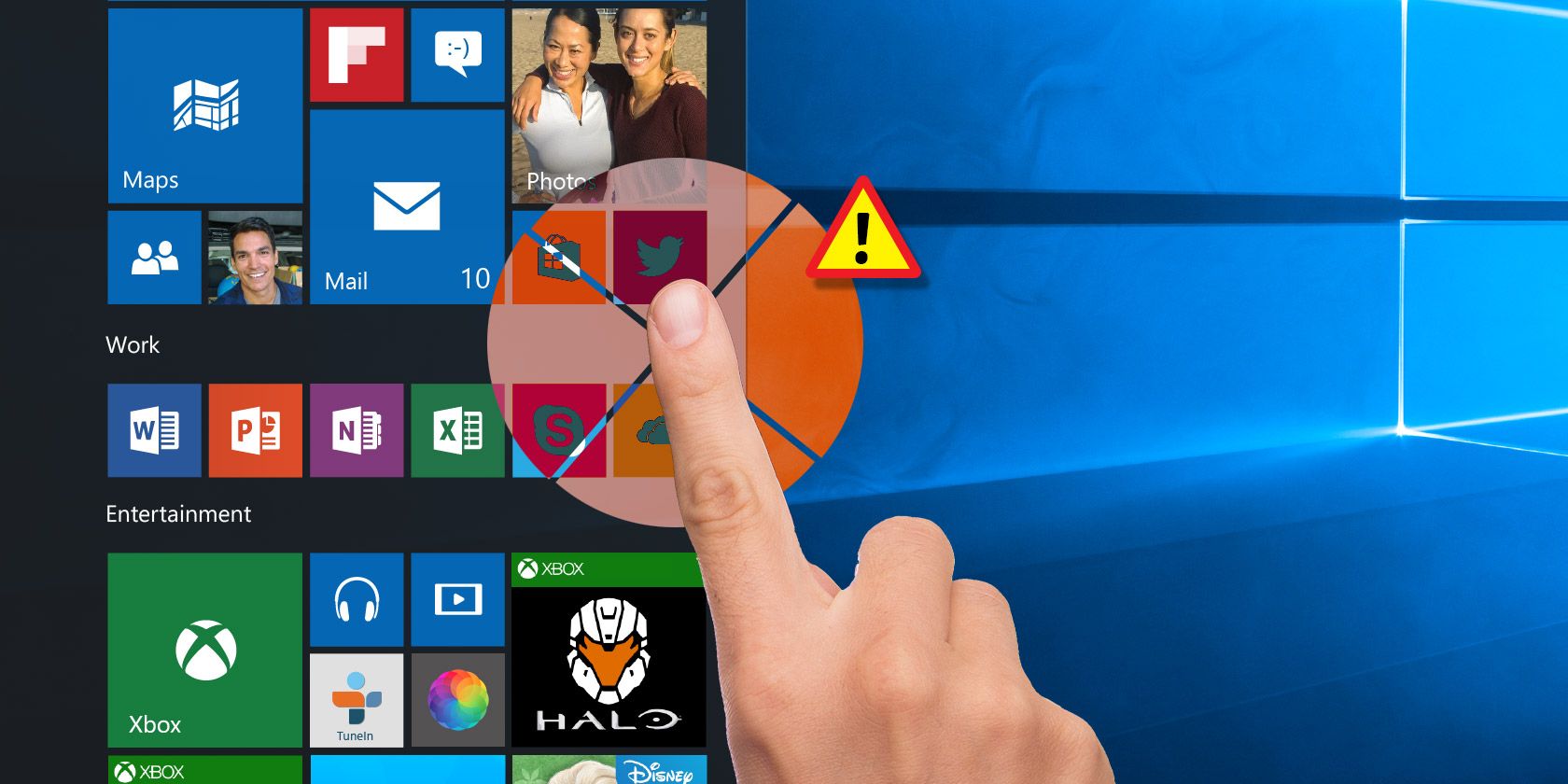
Update Your Drivers
One reason your touchscreen may not be working is because you don't have the correct drivers installed. To fix this issue, you can try updating your drivers.
First, open the Device Manager by typing "Device Manager" in the Windows search bar. Once you have the Device Manager open, find the "Human Interface Devices" category and expand it.
Look for your touchscreen driver, which should be named something like "HID-compliant touch screen" or "USB Input Device." Right-click on the driver and select "Update driver."
Windows will automatically search for and install the latest driver for your touchscreen. Once the driver is installed, restart your computer and test the touchscreen to see if it's working correctly now.
Calibrate Your Touchscreen
If updating your drivers didn't fix the issue, you may need to calibrate your touchscreen. Calibration helps your touchscreen recognize your finger or stylus more accurately, which can improve its overall functionality.
To calibrate your touchscreen, open the Windows search bar and type "Calibrate the screen for pen or touch input." Click on the search result to open the tablet PC settings.
Under the "Display options" section, click on "Calibrate." Follow the on-screen instructions to calibrate your touchscreen. Once calibration is complete, restart your computer and test the touchscreen to see if it's working correctly now.
Check for Hardware Issues
If neither updating your drivers nor calibrating your touchscreen fixed the issue, then you may have a hardware problem. Check to see if your touchscreen is physically damaged or if there's any dirt, dust, or debris on the screen.
If your touchscreen is physically damaged, then repairing or replacing it may be necessary. If there's dirt, dust, or debris on the screen, gently clean it with a microfiber cloth.
Another possible hardware issue could be a loose connection between the touchscreen and the computer's motherboard. In this case, you'll need to open up your computer and ensure that the touchscreen is securely attached.
Conclusion
If you're experiencing issues with your Windows 10 touchscreen not working, there are several steps you can take to fix the problem. First, try updating your drivers or calibrating your touchscreen. If these steps don't work, then check for any hardware issues, such as physical damage or loose connections. By following these steps, you can get your touchscreen working smoothly again.
